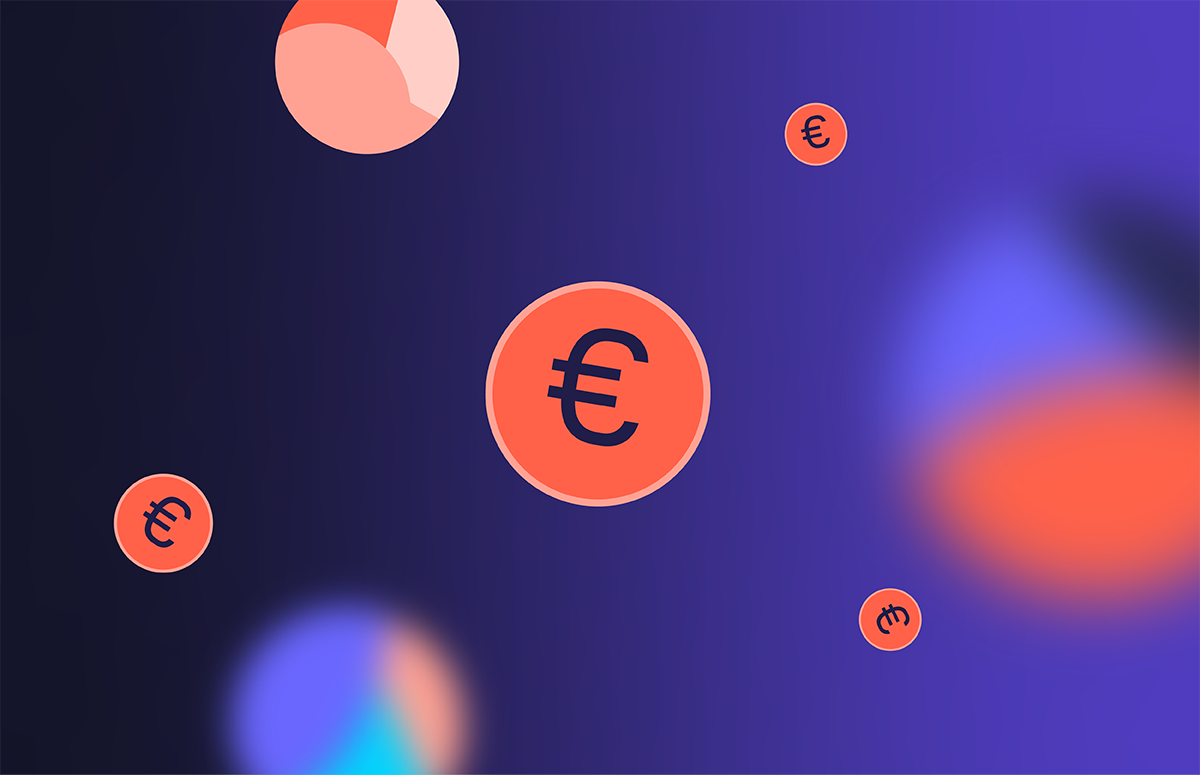|
Ah, the email signature. A footnote on your professional life when it works. And a bloody nightmare when it doesn’t. But whether you’re using the Outlook 365 web or desktop app, we’ve got you covered. See below for our step-by-step instructions to adding signatures in Outlook.
How to add a signature in Outlook 365 web app | How to add a signature in Outlook desktop | Make Outlook signatures easy
![]()
1) Hit the gear icon in the top right corner of your screen.
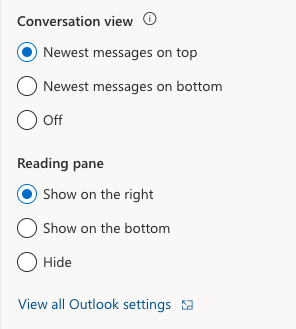
2) Go to the bottom of the drop down menu and click “View all Outlook settings”.
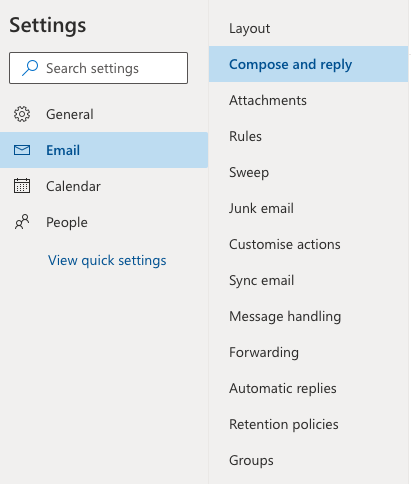
3) From the “Email” drop down menu, click “Compose and reply”.
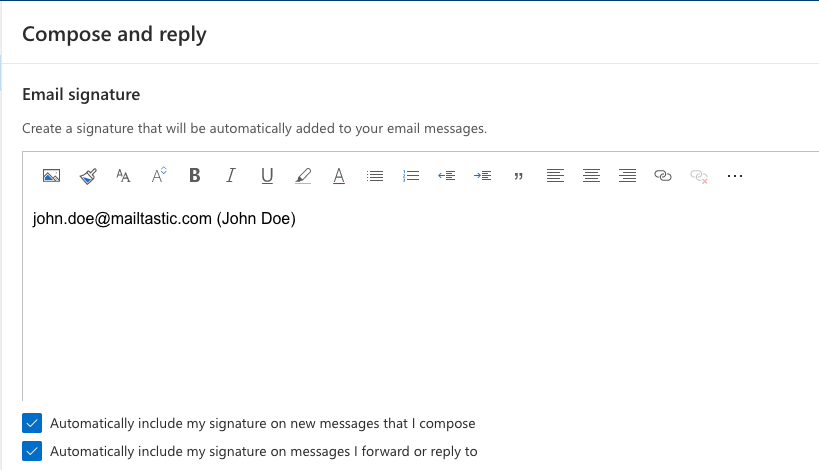
4) Then choose the text and images you want to include. Also decide whether you want to automatically include your signature in every email or selected emails.
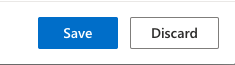
5) Once you’ve made your changes, hit “Save”.
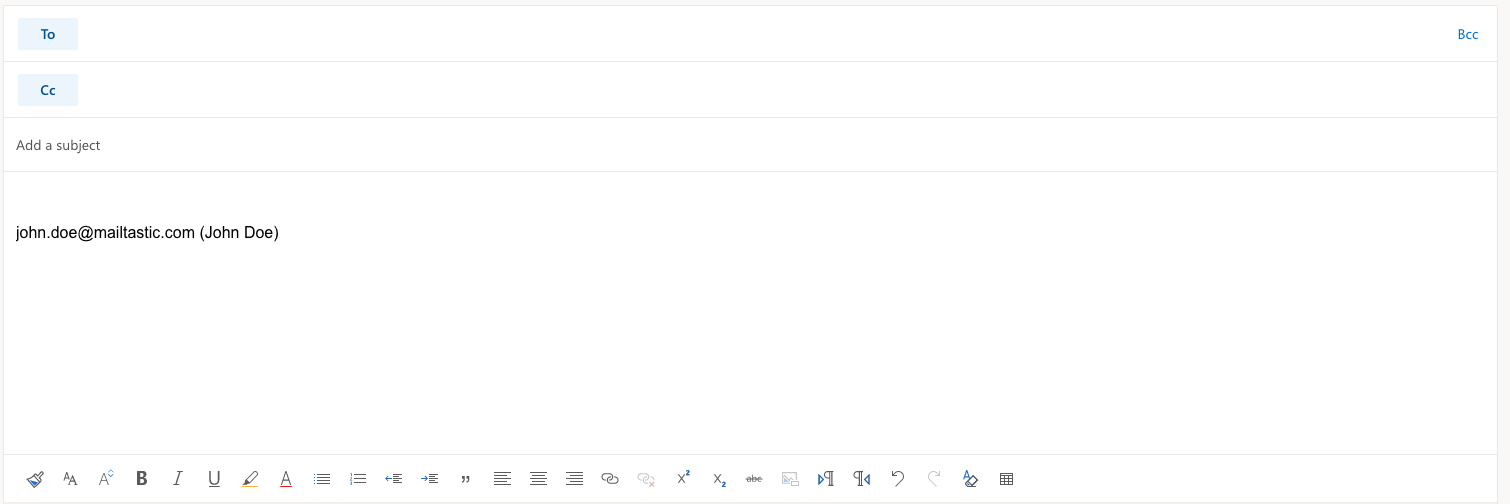
6) Back in your main dashboard, click "New message" in the top left corner. And like magic, your email signature will appear!
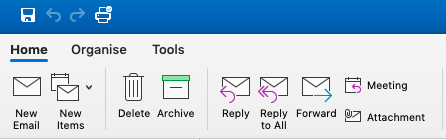
1) Hit “New email” in the top left corner of your screen.
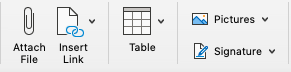
2) Click “Signature” in the top right corner of your toolbar.
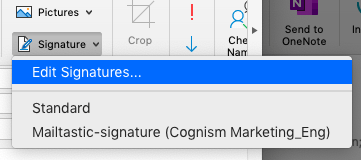
3) Then hit "Edit Signatures".
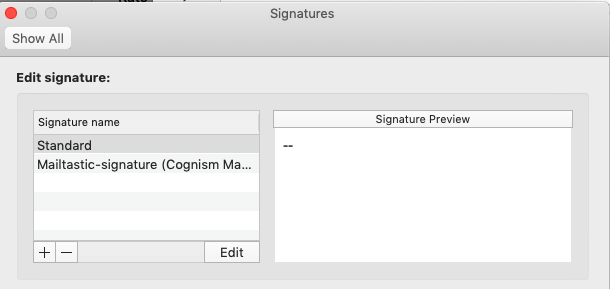
4) Click the “+” icon in the bottom left corner to add a new Outlook signature.
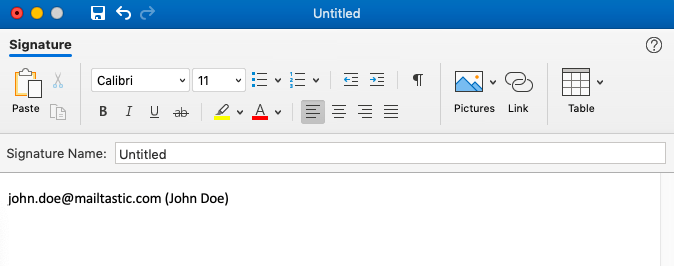
5) Name your signature and add text, images and links as you see fit. Then hit the “Save” icon in the top left corner.
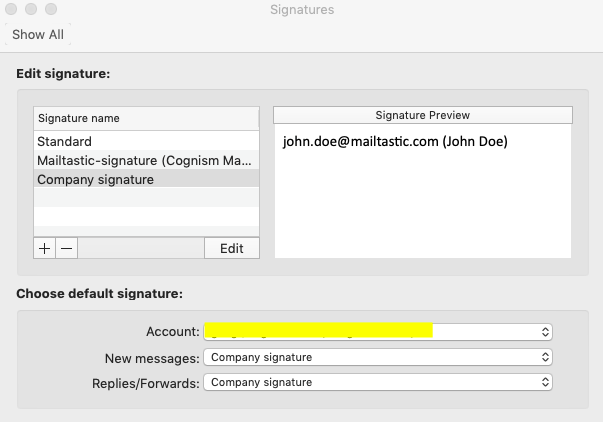
6) Then navigate back to the “Signatures” menu, select your desired signature as default in “New messages” and “Replies/Forwards”.
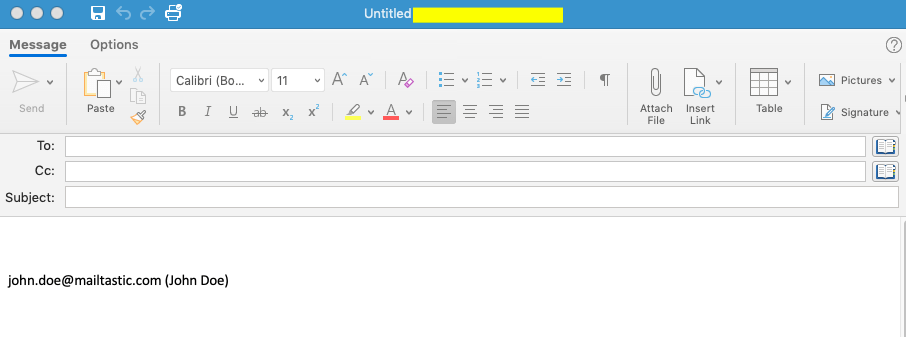
7) Exit the menu and hit “New email”. Et voila! There’s your new signature.
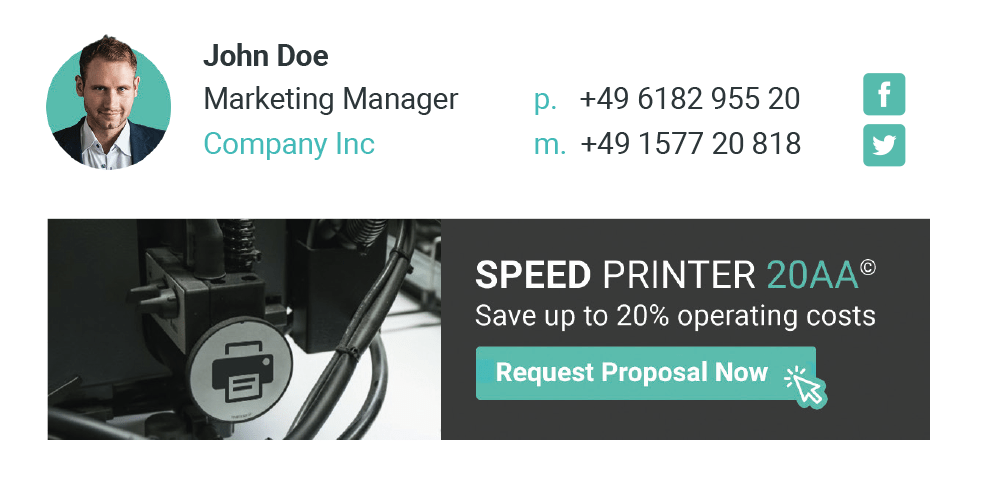
Getting every employee to update their email signature is a nightmare. So why not de-stress your email signature management with Mailtastic? With our platform, you can: