The ins and outs of video email signatures
Ever thought about how you can make your email signature more creative? Adding videos can help, and this guide will tell you why. 👇
What if we told you there’s a way to easily include a video into your emails?
It’d be in a way that doesn’t have long, pesky video links attached - that’d be irritating.
In fact, the video is placed in a part of the email you probably don’t think twice about.
Any guesses?
Yep, the email signature!
It’s usually a dull block of text.
But, that’s about to change. It’s time to wave goodbye to email signatures as you’ve known them.
This guide is going to tell you everything you need to know about video email signatures.
We’ll cover:
- What a video email signature is.
- Why you need a video email signature.
- How to add a video email signature.
- What to remember when creating your video email signature.
- Where you might need a video email signature.
What's a video email signature? 🤔
A video email signature is placed at the end of an email, usually where you’d sign off. It’ll have a video link embedded into the signature, and it’ll appear as a thumbnail.
When the thumbnail is clicked, the video will open by default in a new tab.
Video email signatures are ideal if you want to introduce yourself a bit more in your emails.
What are the benefits of video email signatures? 🤔
You might be wondering why you should bother with a video email signature.
Will it really make a difference to my emails as a whole?
The answer is yes. It’ll make a world of difference.
Here’s why:
It'll personalise your emails 👤
It’s estimated that on average, 121 business emails are sent daily.
Here’s what could happen:
Your email will get lost because it’s the same as everyone else’s. It’ll be a boring block of text.
Or...
Your email will get noticed because it’s unique. Recipients will click on the video thumbnail, and be able to engage with you on a more personal level.
We’re pretty sure you’d want the latter to be the case. If you have a video email signature, recipients will be able to put a face to a name.
They’ll get an idea of your personality - it’ll almost feel like you’re talking to recipients directly.
It's great for marketing 🏆
So, you leave a lasting impression.
What comes next…?
The amazing marketing benefits.
You don’t only have to use the video signature to introduce yourself. There’s so many things you can do.
You can promote an upcoming event, a special offer, or a new product. It’s completely up to you! By doing this, you’ll be able to quickly generate conversations and traffic.
Let’s see how this happens:
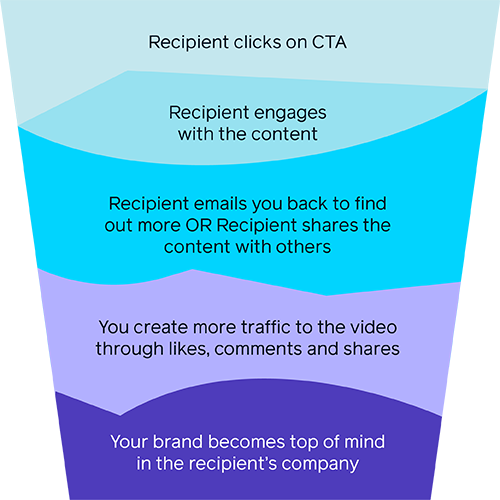
This is an amazing result, and it comes from just one video thumbnail on your email signature. All it takes is one click, and you’ll be able to achieve great marketing results.
Note: it’s not just about selling something. You can use video email signatures for any of your marketing needs. So regardless of the stage of the marketing funnel you’re in, don’t be afraid to use a video email signature.
How to add a video email signature in Apple
Note: this tutorial is designed for Apple users on desktop.
- Make sure you’ve created and saved your video thumbnail or image of the YouTube icon in the “Finder” so it’s ready to go.
- Click on the “Mail” icon from the doc at the bottom of the screen.
- Click on “Mail” in the top-right corner of the screen.
- Click on “Preferences” from the drop-down menu.
- A box will pop up on your screen. From the row of options at the top, click on “Signatures”.
- Either click on “+” to create a new signature or select one that you’ve already created before.
- Open “Finder” from the doc at the bottom of the screen. Locate the thumbnail or icon you’ve made. It’s probably been saved as a “JPEG” or “PNG” file because it’s an image file.
- Drag and drop your image into the text box under the “Signatures” tab. It’ll already have been opened. Make sure you’ve dragged and dropped the thumbnail or the YouTube icon below where you’ve signed off.
- Click on the thumbnail.
- Click on “Edit” at the top of the screen”.
- Click “Add Link” from the drop-down menu.
- Copy and paste the URL link into the text box.
- Make sure it’s the link you want to associate with the thumbnail or icon.
- You’ll now have a video email signature so you can close the “Signatures” tab.
Tip: have the links ready to go so you can save having to sift through and look for them. The sticky note app on the Mac for Desktop is always super helpful for this. Just launch it from the “Launchpad” icon at the bottom of the screen in the doc.
How to add a video email signature in Gmail
Note: this tutorial has been tailored for Gmail on desktop. Read about adding video to emails on other platforms here.
- Make sure you’ve created and saved your video thumbnail for the YouTube icon in your files so it’s ready to go.
- Log in to your Gmail account. If you’ve got more than one make sure you’ve signed into the correct account or your video image won’t appear in your signature.
- Click on “⚙”, and open “Settings”.
- Click on “General” and scroll down the list of settings until you reach “Signature”.
- If you already have a signature, click on it.
- If not, click on “Create New” under the “No Signatures” section.
- Now, you’ll be prompted to label your new signature. Choose an appropriate name, say, “video email signature”.
- Once the signature is set up, a text box will appear where you can make changes to the signature.
- Either paste from the generator tool or manually type in the signature in the text box.
- Then click on the “Image” icon in the toolbar, located above the text box.
- You’ll be directed to your “Pictures” file: upload the saved image of the thumbnail or YouTube icon.
- Make sure the thumbnail or icon is underneath where you’d usually sign off.
- Double-click on the banner, and then click on the “Hyperlink” icon in the toolbar.
- Copy and paste your video link.
- Then scroll down to the bottom of the “Settings” page, and hit “Save Changes”.
Tip: have the links ready to go so you can save having to sift through and look for them. The sticky note app on the Mac Desktop is always super helpful for this. Just launch it from the “Launchpad” icon at the bottom of the screen in the doc.
How to add a video email signature in Outlook
Note: this tutorial is designed for Outlook desktop users.
- Make sure you’ve created and saved your video image so it’s ready to go.
- Launch the “Outlook Web App” or “Outlook” from “Office 365”.
- Click on the “Settings” icon at the top right of the screen.
- Type “Signature” in the search box, and “Email signature” will come up as an option.
- Select “Email signature”, which will open the “Signature Editor” tool.
- Click the boxes next to: “Automatically include my signature on new emails I compose” and “Automatically include my signature on new emails I forward or reply to”. This will ensure your email signature is on every email that’ll be sent.
- Then you’ll need to either:
- Manually type the signature in the text box.
- Copy and paste the signature that you’ve already made from the generator.
- Once your signature is in the text box, place the video image underneath your first and last name.
- Click on the “Images” icon in the toolbar, which will open your “Pictures” file from documents.
- Select the video image you’ve saved.
- Adjust the size of the image: you do this in the same way as you would with any other picture, using your mouse. Make sure it’s not too big that it ends up covering important information, such as your name or contact number.
- Then click on the “Hyperlink” icon in the toolbar.
- Copy and paste the relevant link for the video.
- Then click “Save”.
- Close the “Email Signature Editor”, and open a new draft email.
- The new signature with the embedded video link will come up.
Tip: have the links ready to go so you can save having to sift through and look for them. The sticky note app on the Mac for Desktop is always super helpful for this. Just launch it from the “Launchpad” icon at the bottom of the screen in the doc.
What are the best practices for video email signatures? 🔝
It seems really simple to include a video on your email signature. Yes, the actual process is.
But there are some important things to think about, or the video won’t be as effective.
Remember that it has to serve a purpose for you and your branding.
Follow these tips and maximise your chance of successfully promoting yourself.
Make sure to use a clickable icon ⬇️
Whatever you do, do not include the actual link on your email signature. It’ll ruin the whole look of it, and recipients will feel bombarded if they see a block of text.
Remember, the dull box of text is what you’re trying to avoid.
You want to limit the amount of text on your email signature.
Always opt for a clickable YouTube icon or a thumbnail.
Make sure the video is high-quality 📷
This seems really obvious. But you’ll be surprised how many poor quality videos are out there, because people haven’t put any thought into it.
Because you want to promote yourself, it’s probably best to use a high-quality camera. Unless you’ve got the latest mobile device, the camera quality on there might not be great.
Lighting tips: 💡
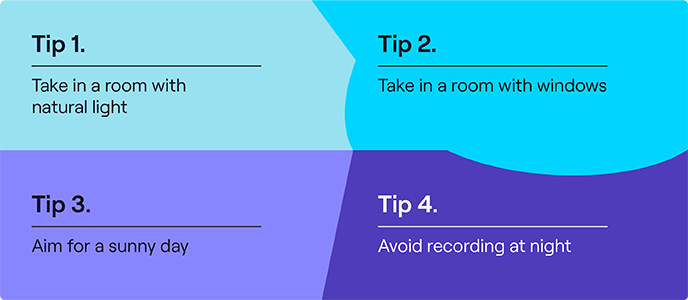
Sound tips: 🎵
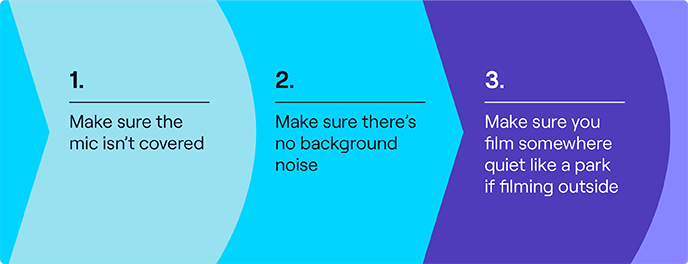
Have a call-to-action at the end ⏭️
Take the guesswork out for your recipients. At the end of your video have a link that’ll prompt them to take the next step in their customer journey.
For example, if you’re a lawyer, have a contact number at the end where potential clients could reach you.
If you want to promote content on other social media channels, end your video with a slide that says: “Follow us on Twitter, Instagram, Facebook…” and give your profile names.
Keep it short and snappy 👇
There’s nothing worse than a video that’s supposed to be introductory, and it ends up being 30+ minutes long.
You’ll lose recipients’ interest really quickly even if your video exceeds 10 minutes. By the end of the video, they should be able to get an idea of who you are, what you do and the action they’ll need to take next.
Don’t tell your entire life story - keep it to the point.
Before you publish the video and add it to your signature, it might be worth showing it to a friend or family member. They’ll be brutally honest about how effective your video actually is.
Where could I use a video email signature? 🤔
The truth is, you can use a video email signature in any industry. Just make sure you’ve taken on board the helpful hints.
If you need some inspiration for your industry, we’ve got some examples for you. They’re from a range of creative and non-creative industries.
Artist 🎨
If you’re an artist who has recently participated in a gallery opening or event, a video is a great addition to your email signature.
You can include a video report that either yourself or someone else has filmed.
You’ll inform recipients about your recent work, and they’ll be able to see how you network in the community.
This is much more effective than a simple list of events you’ve been a part of.
Lawyer 💼
If you’re a lawyer, you’re probably aware that it’s super important for your clients to be able to trust you. One way you can do this is by putting a face to a name, humanising your email conversations.
A video is a great opportunity to introduce yourself, as you can say:
- Your name
- Whether you’re self-employed or work at a firm
- You can discuss the type(s) of law you practice
- Whether you’re a solicitor or a barrister
- Where you’re based
These are just a few suggestions. But, if it is an introductory video, just make sure it’s short and sweet. You don’t want recipients to get confused, or you’ll risk losing out on getting new clients.
Maybe you want to advertise the law firm itself? Embed a video thumbnail of the company’s latest video, or the video they use for introductions to others.
Musician 🎼
If you’re an up and coming musician, you definitely need to think about a video email signature.
You can promote yourself in so many different ways:
- You can link a music video.
- A concert you’ve done or are about to do. You can share a link to where recipients can buy tickets at the end of the video clip.
- If you’re a DJ, you can promote your recent sets and let recipients know of any set dates you have coming up. You can have a link for tickets at the end of the video.
Key takeaways 🗝️
Who knew there’s so much to think about with video email signatures?
We get you might’ve got a bit lost, so here are the key points to remember:
A video email signature is a way to sign off with a video embedded in as a linked image. It can be a thumbnail or a clickable YouTube icon.
Video email signatures are great for humanising your email chains. Recipients will put a face to a name. You’ll appear more friendly and willing to help.
There’s plenty of marketing opportunities with a video email signature.
Adding a video email signature is super easy → all you have to do is include a clickable, hyperlinked image. Depending on the email provider, it’ll be slightly different.
Always opt for an icon over a long line of text which is the video link.
Make sure the visual and sound quality are top-notch.
Don’t forget to have a CTA at the end so recipients know what to do after they’ve watched your video.
Keep the video short, preferably under 10 minutes. Don’t lose the viewer’s attention with a long-winded video that doesn’t get to the point.
Video email signatures can easily be tailored to different industries.
And there you go! You're ready to create a video email signature that's going to get you results! So don't wait any more and get yours today. 👇
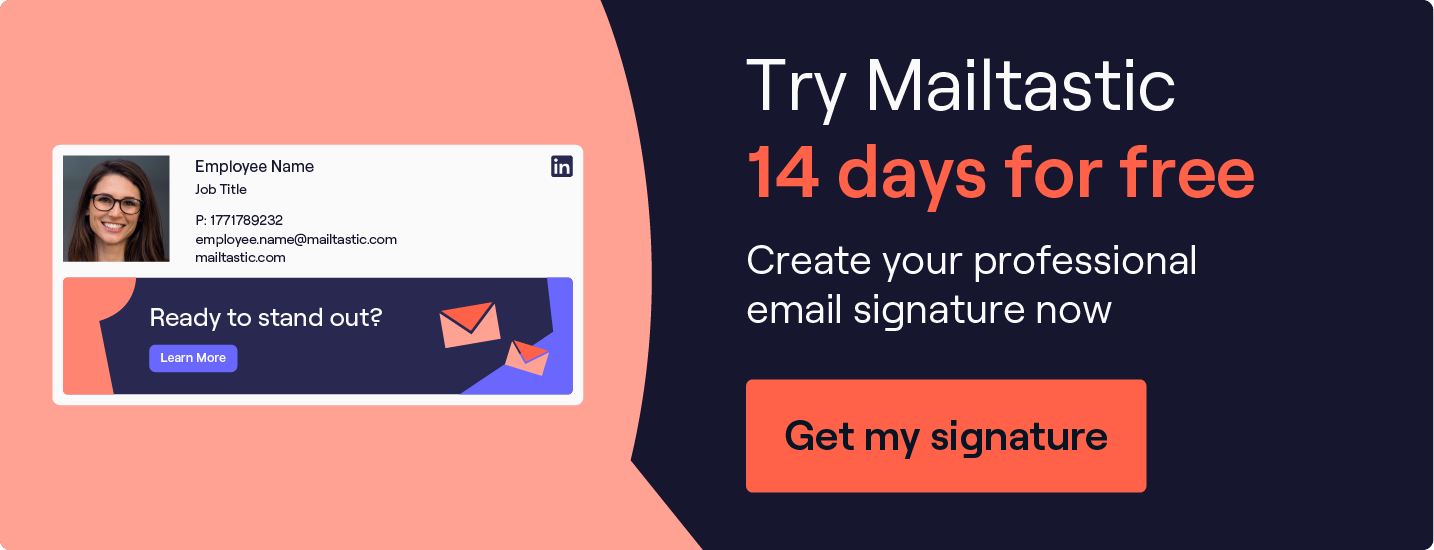
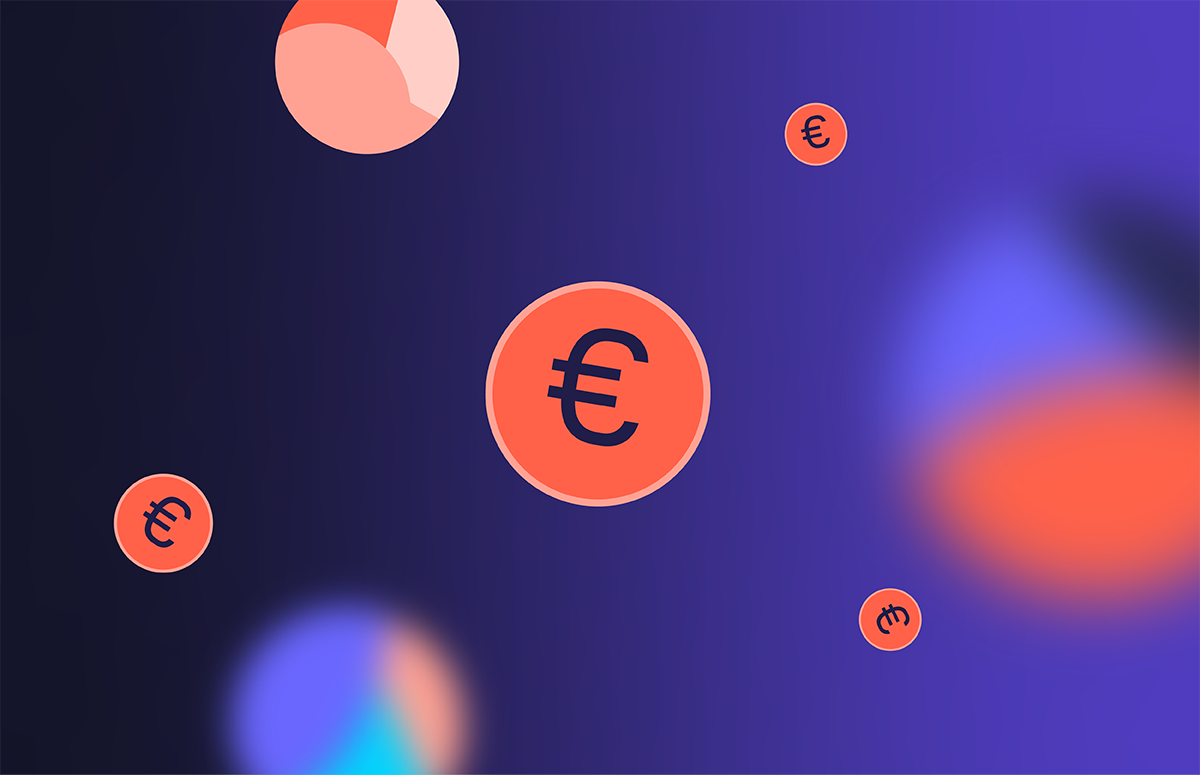
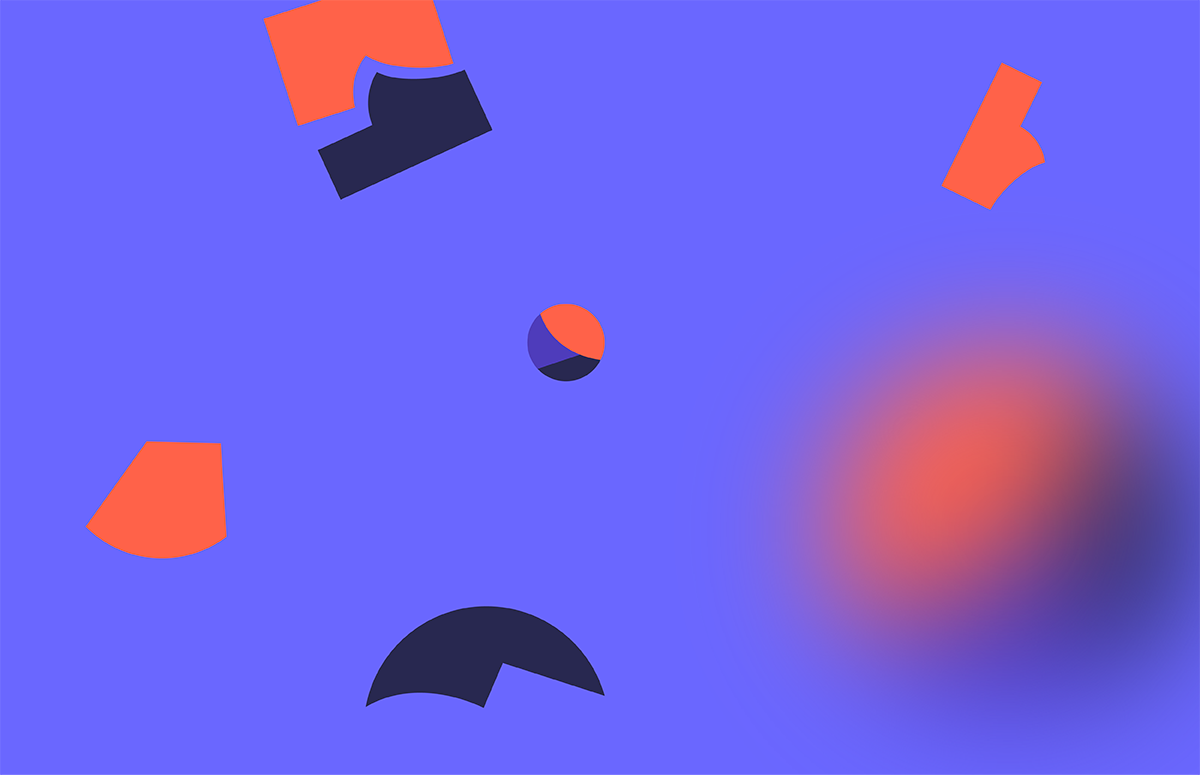
_Card.png)