The 30-second guide to adding Instagram to your email signature
Instagram email signatures are the way forward. Curious to find out why? Then check out this guide. We'll cover tutorials, best practices, and more 👇
By 2023, there’ll be approximately 1.2 billion worldwide Instagram users.
It’s crystal clear Instagram is here to stay, so why not make the most of it on your email signature?
It'll help you have more conversations, nurture relationships, and leave a lasting impression with recipients.
But before you start, check out this guide. There are some things you’ll need to think about first.
We’ll cover:
- Why you should add Instagram to your email signature
- How to add your Instagram icon to your email signature
- What to consider when adding Instagram to your email signature
What are the benefits of Instagram email signatures?
“Aren’t email signatures just simple blocks of text?”
The answer is no, so take this assumption out of your mind.
The truth is email signatures can help you unlock your full career potential.
And here’s why:
It's professional 👩⚖️
Email signatures help ensure that your professional network of contacts takes you seriously. By adding contact information and your credentials, you appear credible to recipients, making you easier to trust.
With a clickable Instagram icon in your email signature, you can take this a step further, allowing people to connect with either your company culture or your work itself, if you’re an artist, graphic designer, marketer, or creative.
It's personal 👤
When recipients click on your Instagram profile, they’ll be able to put a face to a name. So it’s reassuring for them to know there’s an actual human being on the other side of email conversations.
It's great for marketing 🏆
Adding an Instagram call-to-action (CTA) will do wonders for how you promote either yourself or the company you work for.
In fact, here’s a potential line of traffic if you link your Instagram profile on an email signature:
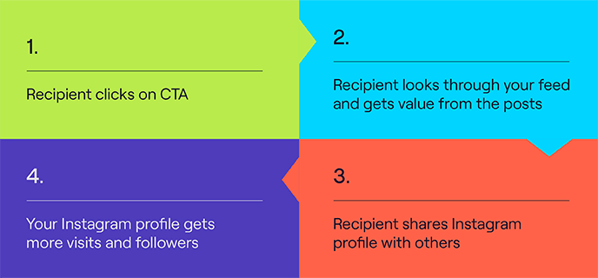
This is all from one click on the Instagram profile in your email signature!
How to add Instagram to Apple signature
Note: this tutorial is for Apple Mail on Mac Computers and Laptops
Simple
- Save Insta icon.
- Click “Mail”.
- Open “Preferences”.
- Click “Signatures”.
- Hit “+” icon, add new signature or select one already made.
- Open “Finder”.
- Drag and drop Insta icon into “Signatures” area.
- Click on Insta icon.
- Click “Edit”.
- Click “Add Link”.
- Paste link to your instagram profile in “Signatures”text-box.
- Close “Signatures”.
Detailed
- Save Instagram icon from Google before opening “Mail”. Save either as a “JPEG” or “PNG” file.
- Click on the “Mail” icon at the bottom of the screen in the doc.
- Click on the “Mail” tab in the top right-hand corner of the screen.
- Open “Preferences” from the drop-down menu.
- From the row of options, click on the “Signatures” tab.
- Click on the “+” icon to add a new signature, or select a signature that you have already created/is already in use.
- Open the “Finder” icon at the bottom of the screen in the doc.
- Go to your “Pictures” file.
- Drag and drop the Instagram icon into the text box on the “Signatures” editor which you’ll already have open.
- Click on the icon, so it’s selected in the text box.
- Then, click on “Edit” at the top of the screen, and from the drop-down menu click “Add Link”.
- Paste the Instagram profile link into the “Signatures” text box.
How to add Instagram to Gmail signature
Note: this tutorial is for Gmail on the computer
Simple
- Save Insta icon.
- Open “Gmail”.
- Open “Settings”.
- Scroll down to “Signature” under “General”.
- Click on signature/ hit “Create New” under “No Signatures” section.
- Type signature.
- Click “Images” icon.
- Upload Insta icon.
- Position and double-click on Insta icon.
- Click “Hyperlink” icon.
- Paste Insta profile link.
- Scroll down.
- “Save Changes”.
Detailed
- First, you’ll need to save the social media icons ahead of adding them. Save the picture from “Google” as a “JPEG” or “PNG” image.
- Then log in to your Gmail account.
- Click on “⚙”, and open “Settings”.
- Click on “General” and scroll down the list of settings until you reach “Signature”.
- If you already have a signature, click on it.
- If not, click on “Create New” under the “No Signatures” section.
- Next, label your signature.
- Either paste from a generator, or manually type in the signature in the text box.
- Then click on the “Image” icon in the toolbar, located above the text box.
- You’ll be directed to your “Pictures” file: upload the saved image of the Instagram icon.
- Position the icon so it fits with the overall layout of your signature.
- Double click the image, and then click on the “Hyperlink” icon in the toolbar.
- Copy and paste the link to your Instagram profile.
- Then scroll down to the bottom of the “Settings” page, and hit “Save Changes”.
How to add Instagram to Outlook signature
Note: this tutorial is for Outlook desktop users.
Simple
- Save Insta icon.
- Open “Outlook”.
- Hit “Settings”.
- Type “Signature” in search.
- Click on “Email signature”.
- Type in signature.
- Move the mouse where you want the icon to be.
- Click “Image” icon in toolbar.
- Select Insta icon.
- Click “Hyperlink” icon in toolbar.
- Paste Insta link.
- Click “Save”.
Detailed
- Save your Instagram icon before you sign in and open your signature. Save as a “JPEG” or “PNG” file.
- Log in to “Outlook Web App” or “Outlook” from “Office 365”.
- Click on “Settings” in the top-right of the screen.
- Type “Signature” in search bar.
- Click on the “Email signature” option. This will open the “Signature Editor” tool.
- Click the boxes next to: “Automatically include my signature on new emails I compose” and “Automatically include my signature on new emails I forward or reply to”. This will ensure your email signature is on every email that’ll be sent.
- Type in signature.
- Once your signature is in the text box, decide where on the signature you’d like to position the Instagram icon: place your cursor there.
- Click on the “Images” icon in the toolbar, which will open your “Pictures” file from documents.
- Select Instagram icon.
- Adjust the size of the icon: you do this in the same way as you would with any other picture, using your mouse.
- Click “Hyperlink” icon in the toolbar.
- Paste Instagram profile link.
- Click “Save”.
What are the best practices for Instagram email signatures?
Now you know how to add Instagram onto your email signature, let’s run through some golden rules to follow.
These tips will make sure you make the most of Instagram, so you can achieve your career goals.
Include basic contact information 📞
Before you add your Instagram, add these three things to your signature:
This is the easiest sign of an effective email signature, because you’ve made it easier for recipients to access basic information they need to get in touch with you.
Link professional and relevant content 👍
It’s a rookie mistake to link your personal Instagram account.
Remember: your email signature is there to level up your career or business opportunities.
So recipients aren’t going to be interested in a picture of you with your friends or family. They want to know about you and what you’ve got to offer professionally.
Instagram email signature key takeaways
Here’s a quick recap on Instagram email signatures:
An Instagram email signature will help you achieve your professional, personal, and promotional goals.
Remember these basic tips when creating your Instagram email signature:
- Include basic contact information
- Link a professional Instagram account
Now you’ve got all the information you need, what’re you waiting for?
Create your Instagram email signature and start getting results!
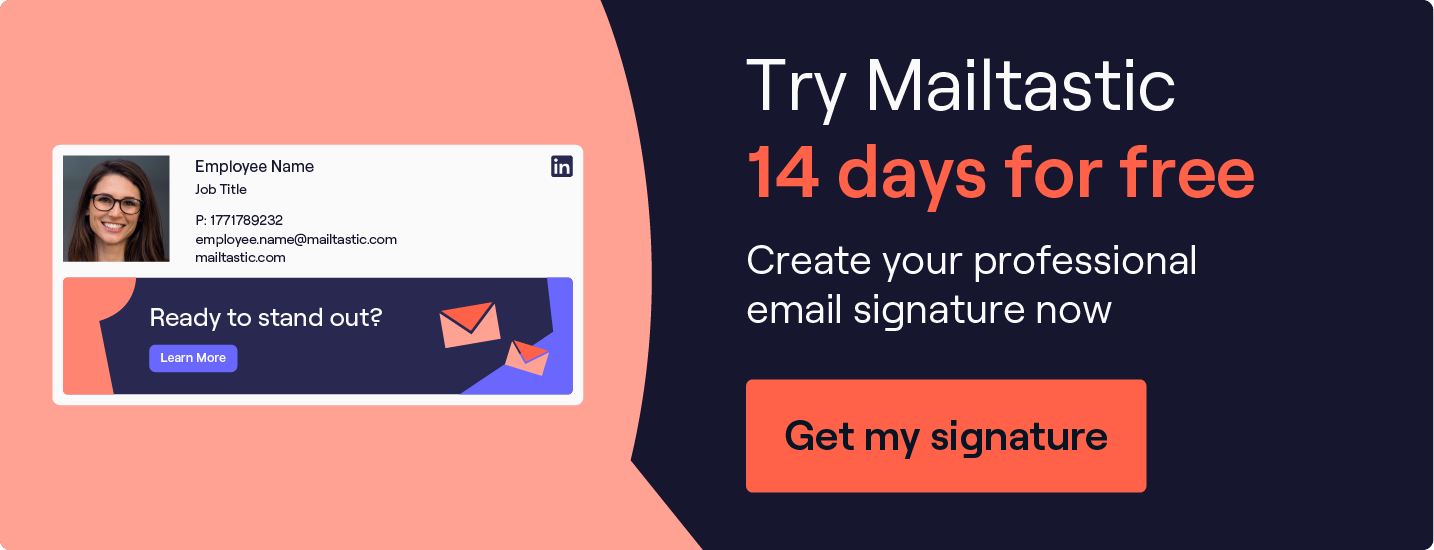

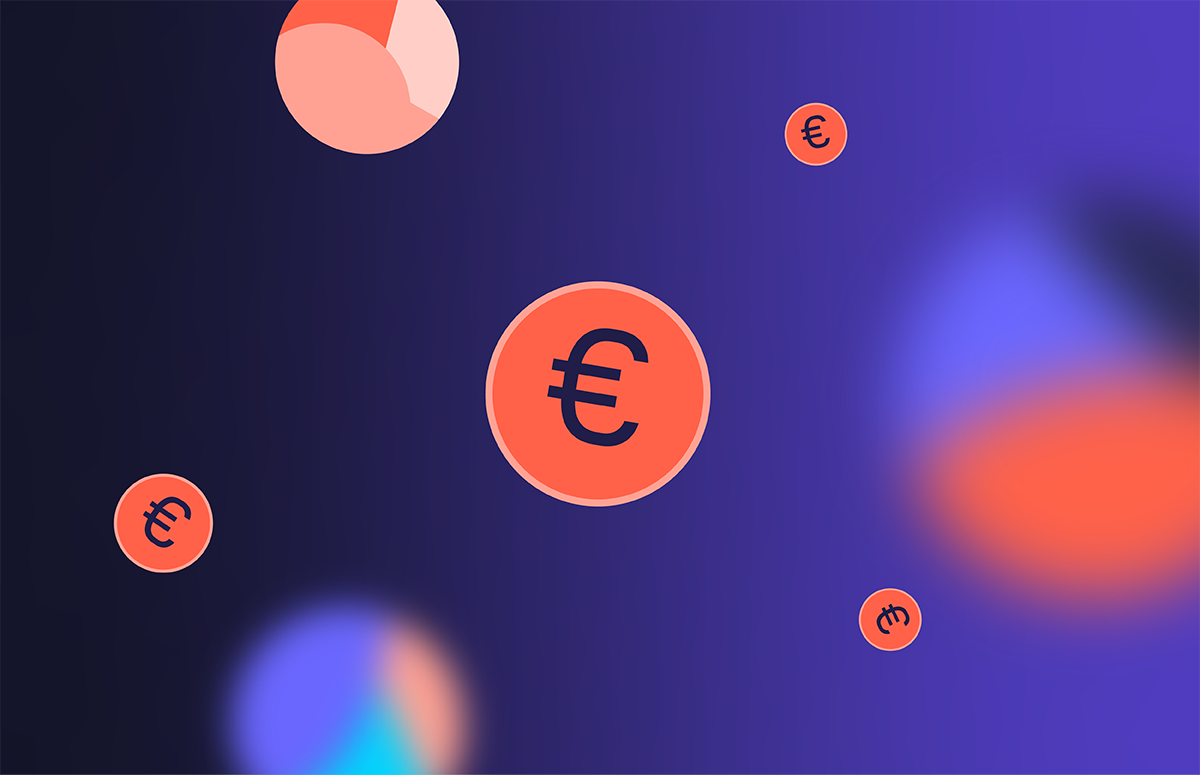
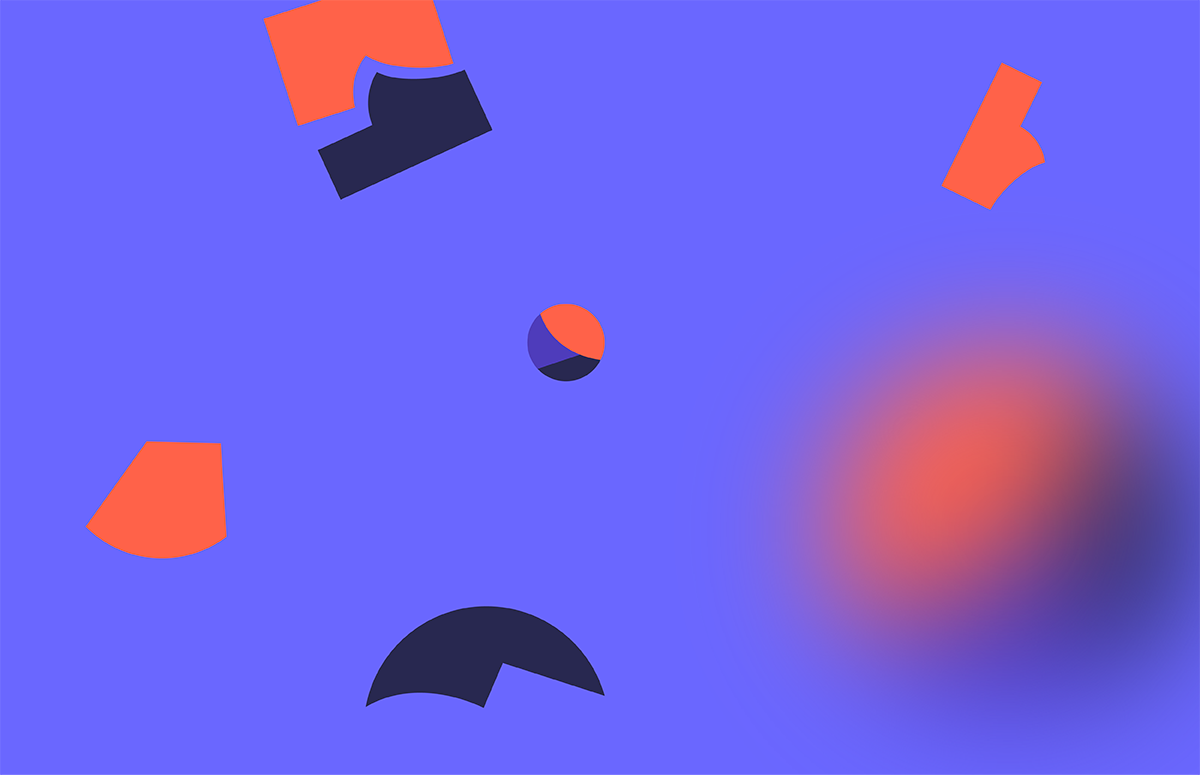
_Card.png)